This article will outline how we measure ambassador time, and how to set time limits for ambassadors.
How we measure ambassador time
The time an ambassador has spent working on the app is automatically reported to admins in the ‘Time’ section under the ‘Reporting’ tab. The report will show the approximate time spent in minutes, across the entire app (and desktop version of the chat feature) as well as a breakdown of time spent on each feature (Chat, Content, FAQ), and this time can be filtered for a specific period. It is important to note that only ‘active time’ is recorded. That is, we do not track idle time spent with the app open - an ambassador must engage in a chat, submit a piece of content, or answer an FAQ to have time recorded.
The most useful ratio to keep in mind is that 1 minute of time worked is equal to 3 Career Points.
Please see the table below for a breakdown of how Career Points are awarded:
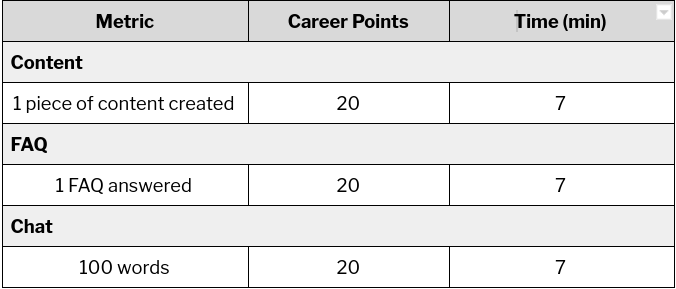
Therefore, if an ambassador has a chat conversation totalling 450 words, this is equal to 90 career points and therefore, 30 mins work.
Please note that if a piece of an ambassador's content is deleted by an admin, this will be reflected in the time report and career points of the ambassador; i.e. the ambassador will lose the 7 minutes and 20 career points they accrued from posting the content.
Setting time limits
If you want to set restrictions on how long your ambassadors are working, for example, relating to visa compliance, you can do this by selecting 'Show time limits' within the 'Time' report.
You can set time limits per week, or per month:
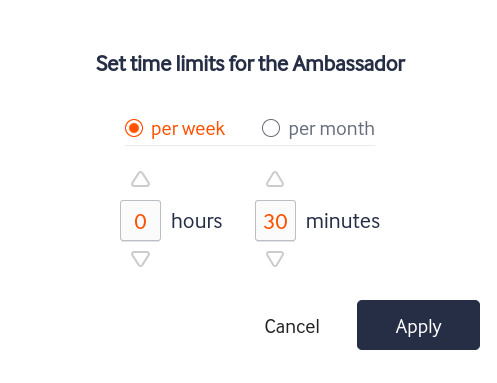
If you set the view 'Since Monday' you will see ambassadors who have weekly time limits, and if you set the view 'Since 1st {month name}' you will see ambassadors who have monthly time limits. Ambassadors will be greyed out if they have not been set a time limit, or worked any time.
Please note that once a time limit has been set, it cannot be removed - you can only increase the limit to enable your ambassadors to work further. Of course, when your ambassadors enter a new week, or month, the time limit will renew, and they will be reactivated automatically.
When an ambassador has reached 80% of the way towards the time limit they will appear as red in the 'Show time limits' section.
What happens if an ambassador reaches the time limit?
Once an ambassador has reached their time limit they will be automatically deactivated for all features.
Ambassadors will receive a message in the app informing them that they have reached their limit and that they have been deactivated. If you are planning on setting time limits for your ambassadors, please let them know, so that they know what to expect.
What do I have to do as an admin?
You will receive an email notification when an ambassador is deactivated. If you increase their time limit, they will be automatically reactivated for all features they were previously enabled for.
In the email notification you receive, we recommend that you check in the Messaging section, within Chat, to see if your ambassador has any conversations still in progress. If so, you may like to enter the conversation as an admin, informing the prospect that the ambassador is temporarily unavailable, and invite another ambassador to the conversation if it's appropriate to do so.
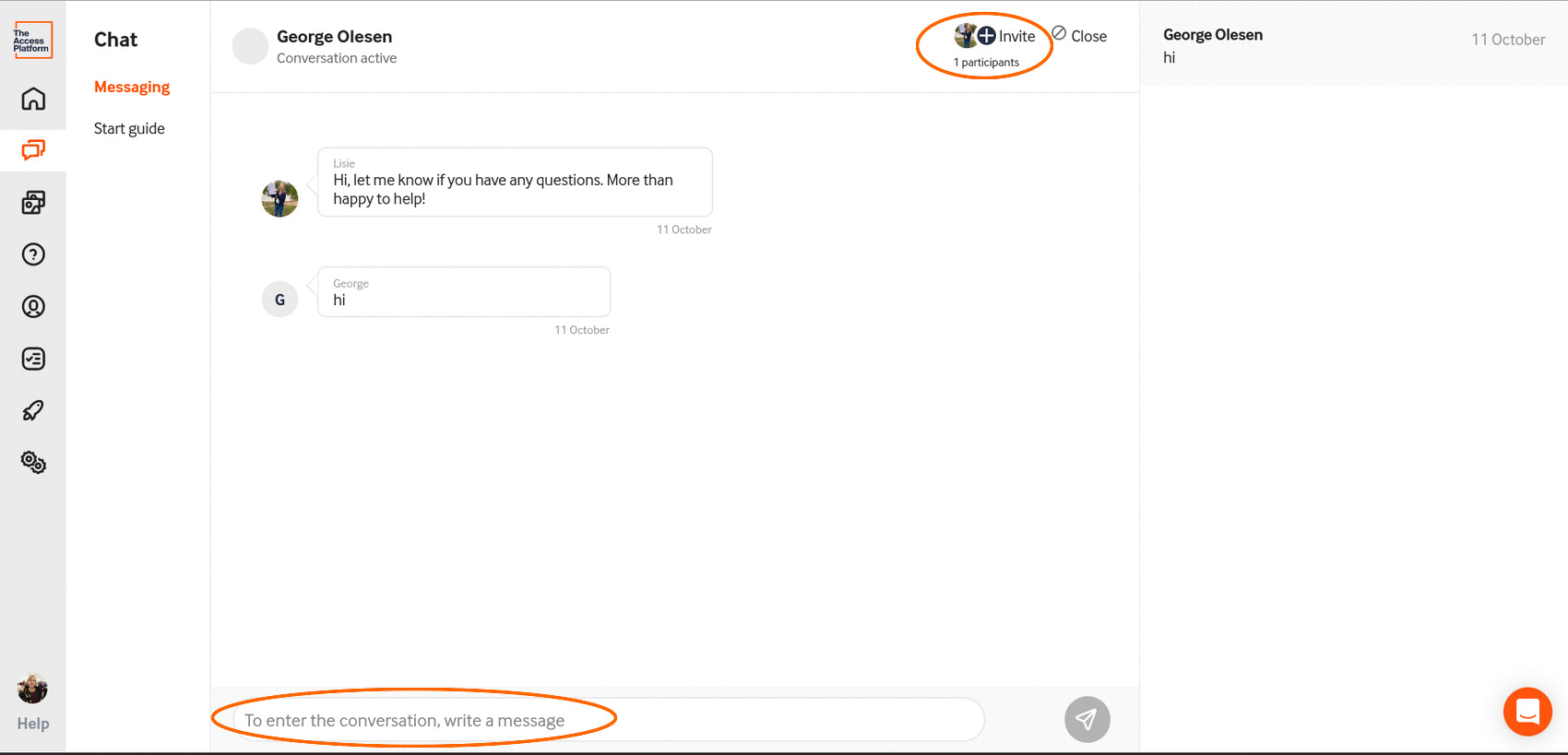
Here's some suggested text:
'Hey! I'm {name} and I work at the institution - apologies but {ambassador name} is temporarily unavailable for {x amount of time} - can I help at all or invite another ambassador to help out in the mean time?'
Hope that's useful! If you have any questions about this, please just send us a message via the customer support chat in the dashboard, or via support@theambassadorplatform.com - we're always happy to help!
