This article describes best practice for setting up your Feed.
Your Feed is an iFrame widget that you embed on a new page of your website where your ambassador profiles, posts and FAQs live in a searchable format. It is the home of your ambassadors and their content on your website. To read more about what a Feed is, read this article.
To create your Feed, we'd recommend the following steps:
-
On the Feed settings section of the Admin Dashboard, enter the domain at which your Feed will sit, for example, "https://www.yourdomain.com". This is an important security step that ensures that your Feed can only be loaded from your institution's website.
-
Set your Feed configuration for how you'd like the page to display, customising your headings and description text as below:
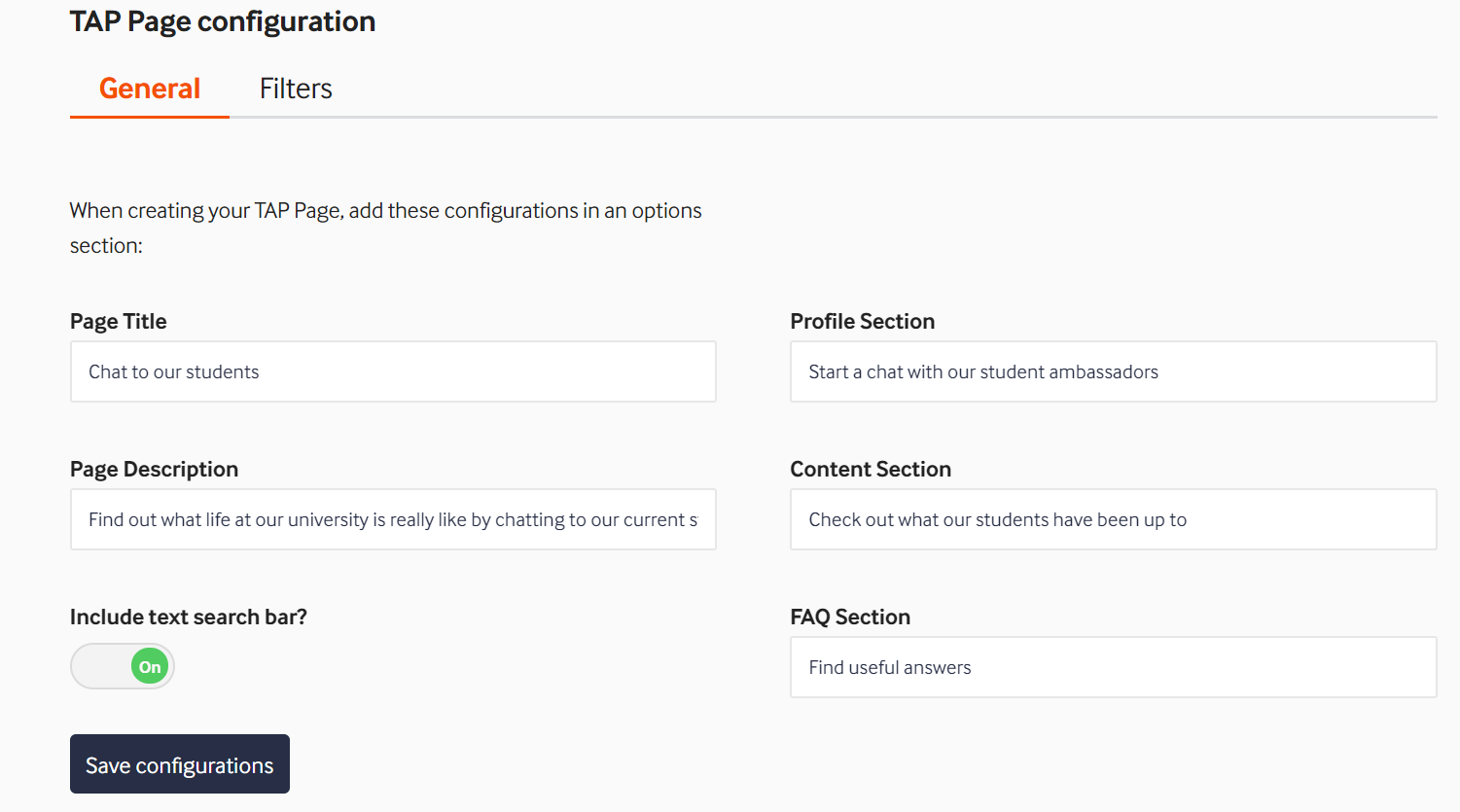
[OPTIONAL]: 3. Add drop-down filters to include a preset range of drop-down options. There are set options including:
-
Countries (automatically detects the nationalities of ambassadors live on your Feed)
-
Profile type (shows options to filter by student, staff, alumni, parent, advisor, etc)
You can also add custom drop-downs.
Courses/job titles/teams and country drop-downs are used quite widely by our customers. A nice third option is to set up a custom key topics drop down, to cover areas that your prospects typically search for. You're welcome to add drop-down filters once you have built up more FAQs and content.
Find out more about how to set up custom drop-downs using our tagging feature.
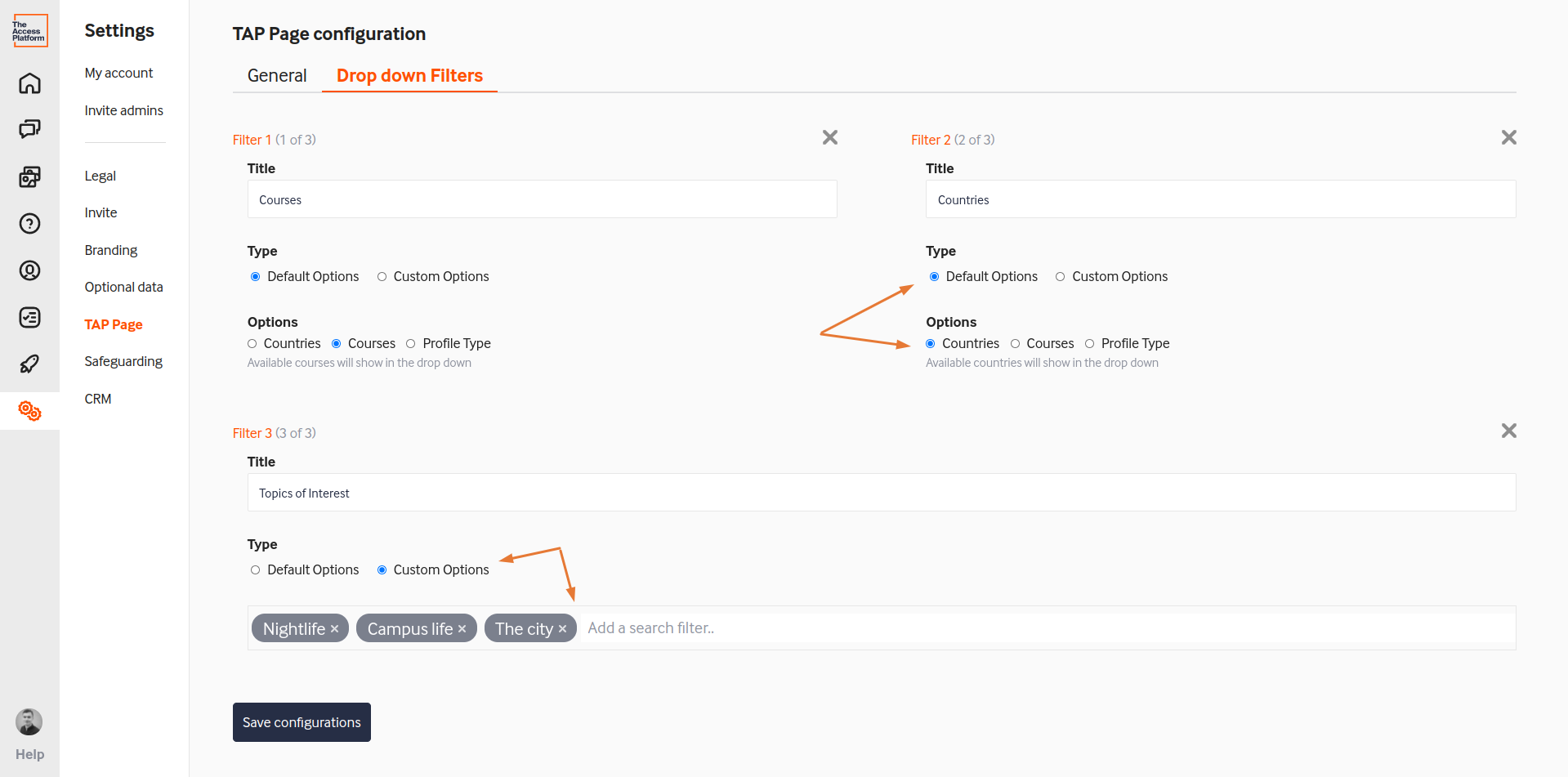
4. If you haven't already, make sure you've set your brand colours in the branding section of the Admin Dashboard's settings.
5. Preview your Feed (by scrolling down) and check you're happy with how it looks.
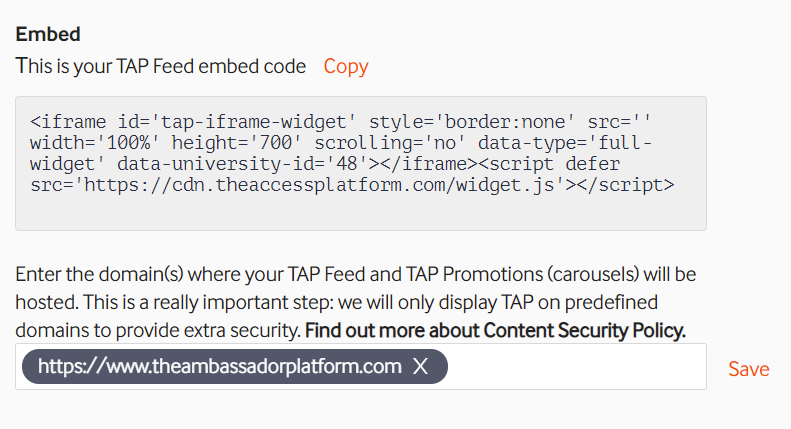
[OPTIONAL:] 6. You might like to add keywords to the metadata on the page to improve its SEO on Google; this makes it easier for applicants to find and, ultimately, to talk to your community.
-
<institution name>
-
talk to ambassadors
-
talk to staff
-
<other topics>
7. Finally, get in touch with your IT colleagues to embed the page on your website and refer to this article for an email template and instructions.
We hope this is useful. Please do get in touch if you need any help. We're always available via our customer support chat in the Admin Dashboard 😊
