Integrate data gathered on TAP with your Customer Relationship Management (CRM) platform.
The Ambassador Platform’s CRM integration enables you to connect to one or multiple platforms to TAP and synchronize data.
The integration works with dozens of CRM platforms 'out of the box', including Salesforce, Microsoft Dynamics 365, Zoho, Hubspot, Agile, Redtail, and can be adapted to work with any CRM system or application programming interface (API).
We offer two options for integration, depending on your use case:
Option 1: Integration via Zapier
Recommended for non-technical users. Integrate in just a few clicks! Zapier is an automation tool that sits between TAP's API and your CRM platform. Provided that your CRM supports Zapier, you can integrate with TAP quickly and easily by matching up TAP fields with CRM fields. You may incur a charge for heavier usage.
We have created a step-by-step tutorial for getting set up with the TAP Zapier integration.
- or -
Option 2: TAP Public API
Recommended for developers. Integrate via an application programming interface (API). This means that you can harvest prospect and messaging data inside your CRM automatically. A REST API with token-based authentication and endpoints that provide prospect and dialogue data in JSON arrays.
Data provided to CRM
-
Prospect data: id, email, first name, last name, time created, time updated, answers to optional questions, marketing preferences, source/medium/campaign/link information
-
Chat conversations: messages, participants, time created, time updated
How can I get started?
To integrate TAP with CRM, either with the Public API or Zapier, you will need:
-
an administrator account with full administrative privileges
-
a TAP API key
-
an interface ID, usually the name of your CRM
You are able to get TAP API key from your admin dashboard. Just go to Settings > CRM and scroll below to see your credentials.
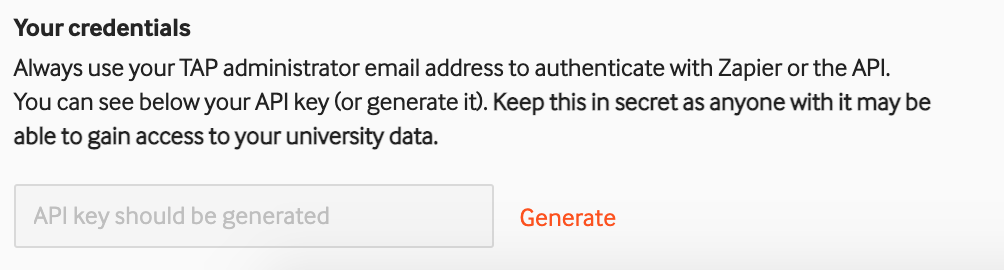
Please log in to your dashboard to view the public API technical reference document.
If you are using Zapier, they will request your Zapier account email address, to give you access to our integration. Zapier then has a simple step-by-step guide to creating a 'zap', an integration between TAP and your CRM.
If you need extra assistance, contact your Customer Success Manager to get started. They will ask you for some more information, including what you are looking to get from CRM integration, and about the solution you currently use.
